Still running a Windchill PLM system version 10.0, 10.1 or 10.2? There are several reasons why you should consider upgrading to version 11.1 (or newer). While we will not discuss them in detail here, you can refer to other sources, such as:
- PTC Update Advisor (login to PTC Support required) for a list of resolved issues
- PTC’s blog for select new features.
One advancement worth mentioning from administrative perspective is that since Windchill 11.1 F000 legacy Windchill applications based on Java Applet technology (such as Workflow Template Administration, Life Cycle Template Administration, among others) have been replaced with applications based on modern technologies, thus allowing their usage without compromising your company’s systems’ security… and wrecking your nerves trying to run those Applets. I am happy to report that Transition Technologies PSC played a significant role in removing the legacy Java Applet technology and promise to continue our efforts to make PTC’s products better with each passing day.
Finally, the decision has been made and your organization is preparing to upgrade the trusty Windchill 10 you are currently running. Licenses have been secured and you are eager to start working.
Performing the upgrade may seem complicated at first, but in many cases (especially vanilla systems, i.e. without customizations or complex configurations) it boils down to a few steps which your IT department will be able to handle with the help of your Windchill Administrator.
There are a few mandatory steps which we need to go through, which are common for all configurations and environments. We will cover those here. Some additional steps may be required depending on, for example:
- database type and version
- Windchill configuration
- data quality.
Before starting any activities, you must ensure that source and target versions are compatible, and OS and third-party software on the target system is supported. Please refer to PTC Software Matrices accessible here (select your target system version).
Once compatibility is confirmed, the first step is to validate the source system.
To do this, you need the latest version of Windchill Diagnostic Utility (WinDU), which you can find here (along with detailed guides on how to use them; PTC Support log in required).
For Windchill 10.1 and older releases, you can verify the version of WinDU Patch you are currently running by opening Windchill Shell and running the following command:
windchill version
The result will look like the following:
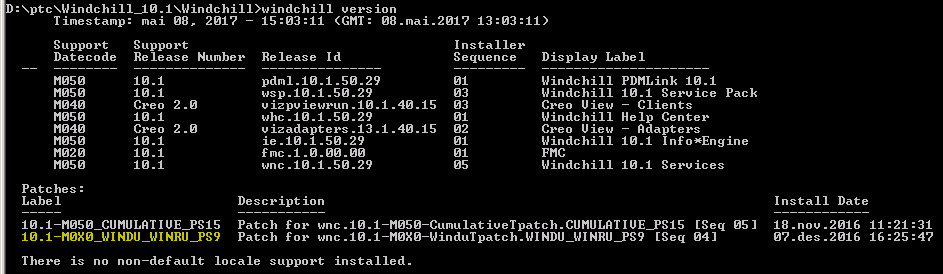
If your WinDU version does not match the latest (see link above), please download and deploy it.
For Windchill 10.2 and later, WinDU patches are not available separately – they are embedded in Critical Patch Sets (CPS). In these cases you must ensure that the latest CPS is deployed on your system.
- To check latest available CPS release please refer to CPS Availability Calendar
- To download the latest CPS for your system, please access PTC Product Downloads
Once done, open Windchill Shell and execute the following command:
windu
You will be presented with a screen like the following:
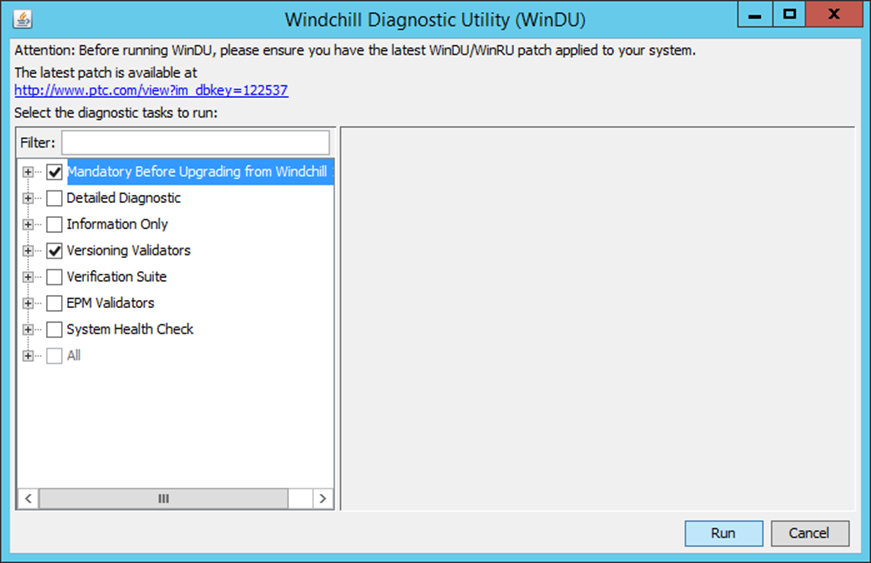
Select items you wish to validate, and press “Run”. Once the validation is complete, you will be presented with a list of identified issues:

There are two types of issues:
- Failed WinDU Tasks – these need to be fixed before upgrading. The most common are related to Windchill users.
- WinDU Tasks Reporting Potential Problems – each case reported in this section needs to be analyzed. In some cases, the tool itself will propose a solution, while in others you may need to contact tech support. Some problems can be ignored, as they will not impact the upgrade process.
If you identified any issues that do require resolving, please do so. Once you’re done, run WinDU again and make sure they no longer show up in the report.
Running WinDU will generate a file called GatheredSourceUpgrade.properties, which will later be used by the Upgrade Manager. Please save this file to a safe location.
Once you confirm there are no issues which may result in an upgrade failure, the next step is to export the database and the LDAP.
You may also need to copy files from your source vault. For test upgrades you may want to copy vaults to a new location, which will allow you to have a “secure” testing environment. Later, you will direct the Upgrade Manager to this location. For production upgrades you should usually use vaults from the source system.
At this point we may switch to the target system.
Please remember that it is necessary to install the target system from scratch using the PTC Solution Installer. Make sure that the same modules that exist in your source system are installed in the target system. If you have any customization on your source system, it should also be deployed on your target environment. *
* Depending on its scale and the elements it modifies, your existing customization may not be compatible with your target system and, thus, may require re-work. This article will not cover this topic.
Once you make sure both systems work correctly, import the database and LDAP on your target system. When that operation is completed successfully, you are ready to run the Upgrade Manager. This tool will lead you through the upgrade process. It will use the GatheredSourceUpgrade.properties property file created by WinDU earlier to get information about the source system.
To run the Upgrade Manager, execute the following command from Windchill Shell:
UpgradeManager
You should be presented with a screen like the following:
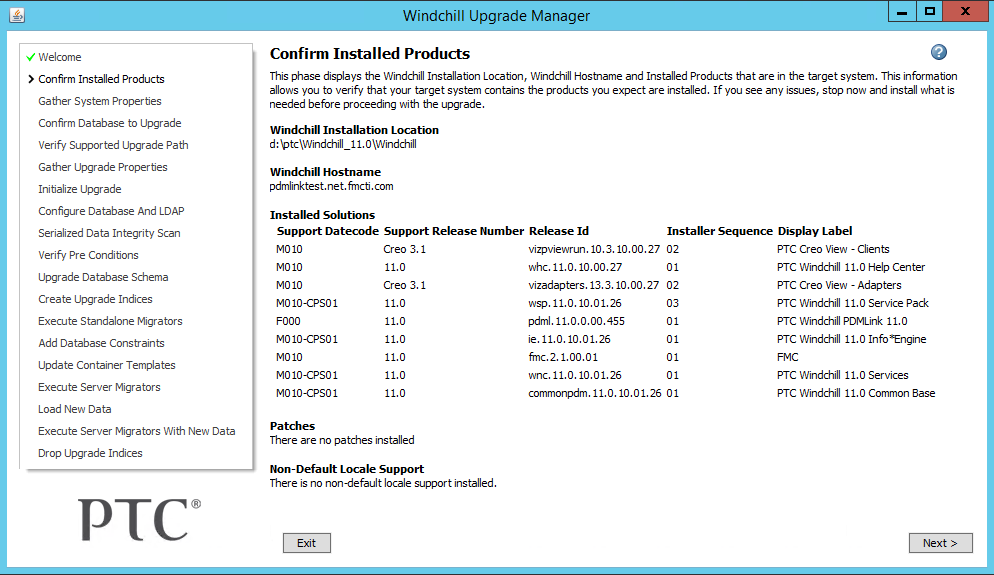
By using the “Next” button, you will be guided through the System and Upgrade Properties, execute some validation and finally you will run the upgrade process itself. Please read instructions displayed on the screen carefully and follow them.
In case of failure, the Upgrade Manager will generate an HTML report detailing encountered issues for further analysis.
After a successful upgrade, you will be presented with a screen like the following:
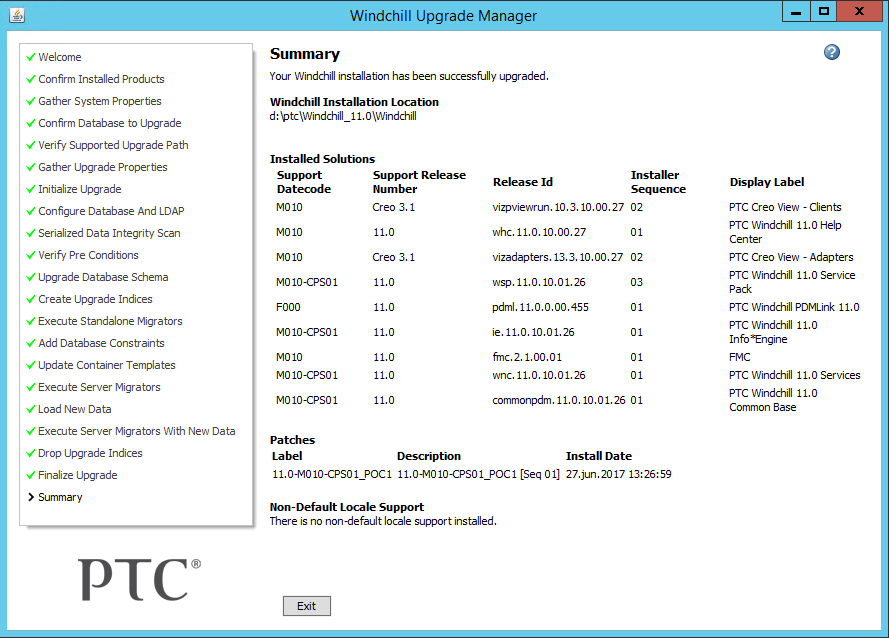
However, additional steps may still be needed, depending on the environment, database type and configuration, such as configuration of HTTPS, Windchill modules like SOLR, Business Reporting and others. Since version 11.1 you will also have to configure Windchill licenses after upgrading (it is a major change in version 11.1; you can find more details here [PTC login required]).
For example, you may need to run SQL commands created by the Upgrade Manager. You will find these in the following directory
[Windchill_installation_folder]\Upgrade\UpgradeReports\UpgradeDatabaseSchema\MoveTablesSql-<date>.sql
Where <date> is the date of executing the upgrade.
It is also recommended (as good practice) to refresh database statistics to improve database performance.
The final step of the upgrade process is to run WinDU on your new environment, this time selecting the “Verification Suite” and “System Health Check” options.

If these checks result in no errors, you are almost good to go. The only thing left is to test whether the system is operating as expected.
Congratulations! You have successfully upgraded to Windchill 11! You can now take full advantage of the new version to make your organization even more efficient and effective!
Having trouble with your upgrade? TTPSC will happily assist you. Please reach out to us with any questions at Pawel.Pacewicz@ttpsc.pl.
- The procedure described above is a sample procedure and uses example screenshots. It may differ from what you will experience with your system. Please make sure you are working with an experienced consultant when executing your upgrade.
- It is highly recommended to perform at least one rehearsal upgrade on a non-production environment prior to executing a production upgrade. This will allow you to identify and resolve any issues prior to the actual production upgrade, thus minimizing the chance of failure and the time of execution.
- Please remember to perform thorough system tests before handing the system over to end users after an upgrade, even if WinDU checks do not result in errors.
- A direct upgrade to the latest Windchill version is not always possible. Some scenarios require two separate upgrade procedures. Please refer to: https://www.ptc.com/en/support/refdoc/pro_intralink_8.x/11.1/wcsupportedupgradepaths_35412
- There are many possible issues which may arise when performing your upgrade. This article does not cover them or provide instructions on how to handle them. Please refer to an appropriate PTC Windchill Upgrade Guide or consult a professional. TTPSC will be happy to assist you with your upgrade process or even handle it for you completely.

